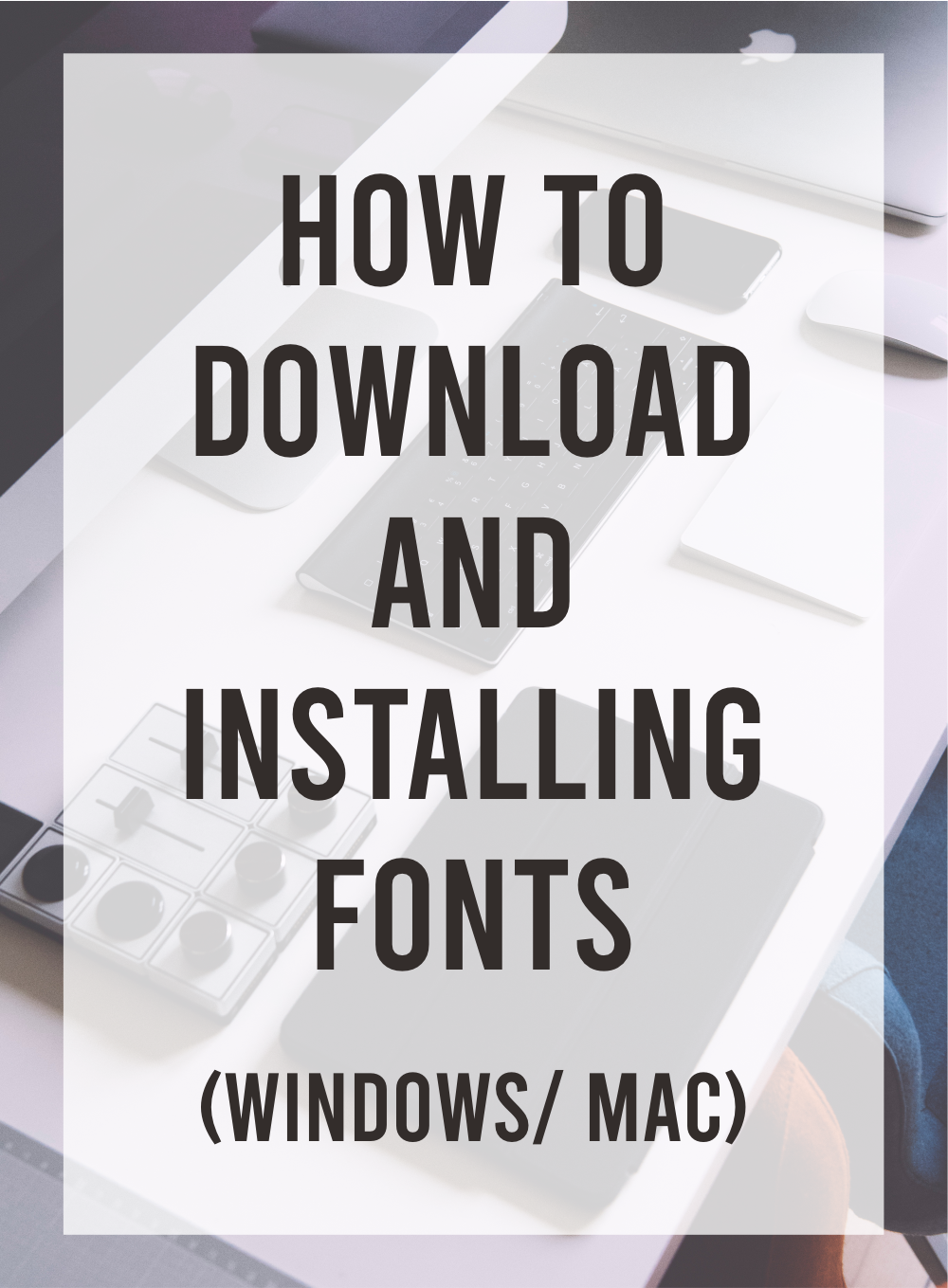
The first step to good typography is to choose a great typeface that matches your purpose. And the first step in choosing a great typeface is browsing by font category. Here’s a checklist of how to download font and how to instal font on Windows or Mac. Do you have any queries? Please leave your comment below.
Choose Your Best Typeface
There is an abundance of great typefaces to choose from. The real problem is determining which one is appropriate for your design project. Do you require a display typeface that works well for body copy or something else entirely? What about serif versus sans serif? Consider the demands of your target audience when deciding whether a serif or sans serif is best.
If you’re printing a lot of text that must be readable, use a serif small print typeface. But if you need a modern display typeface, you may find some of our Cursive Collections here.
If you are not sure what the difference between typeface and font is, you can check here font vs. typeface: the ultimate guide.
Now that we’ve covered the basics, it’s time to learn how to install and use them on your computer.
Zip files are the most format to distribute typefaces. These should be handled by your system, although if not, you may most likely use a program like WinZip to open them. It’s a great idea to back up your fonts on both your computer and a cloud-based service like Dropbox in case you need them somewhere else.
Here are the steps to installing your fonts on Windows or Mac. We’ve included instructions for both! Scroll down to the installation instructions that match your computer after you’ve downloaded your font.







